100 Drugs
Install "100 Drugs" as an App
As an authorized user of the digital version of "100 Drugs", you can use both the web version and the app. Both have their advantages:
- If you install the app, you will see a standalone program on your desktop or on the home screen of your mobile device. You no longer need to log in after the initial installation, nor do you need to open an actual browser window. The app is self-contained and it is not integrated with the rest of the website. As such it is much easier to navigate within "100 Drugs"!
- The web version is primarily suitable for desktop and laptop devices and can be accessed with any browser. Since this version is located within the Infomed website, a login is required and full-text searches for all other content on the website is always available to you as well.
The app is built on progressive web app (PWA) technology and is installed on your devices directly from our website (you don't have to go looking for it in the App Store or Google Play). You can install the app on different devices, both on your mobile and your computer. The starting point in each case is your browser:
App Installation on the iPhone
- Open Safari on your iPhone and go to the start page of "100 Drugs":
https://www.infomed.ch/100m_index_en.php - If you are not logged in yet, log in here with your infomed.ch username.
You can now use the web version of "100 Drugs" normally in your browser.
From here you can also install the app on your iPhone. - To install the app, click on the share icon located in the bottom edge (vertical position of the phone) or next to the address field (horizontal position of the phone) of the Safari browser:

After that, click on the "Add to Home Screen" icon: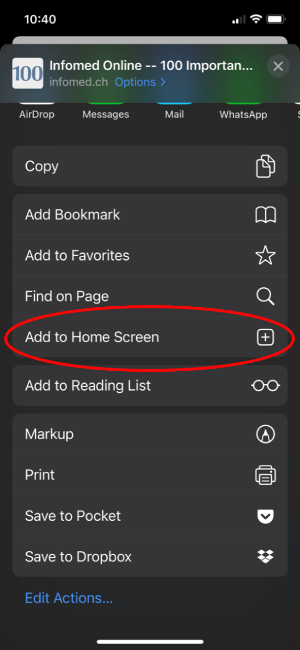
And then confirm by clicking on "Add":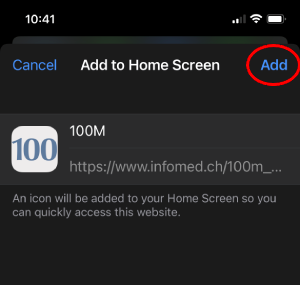
After this step, the "100 Drugs" app is installed on your home screen. - The icon of "100 Drugs" app looks like this:
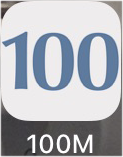
- You can now open the app on your iPhone at any time without having to log in. You can access the 100 chapters of the book through the index. Simply type a keyword into the search field and click on the corresponding blue area:
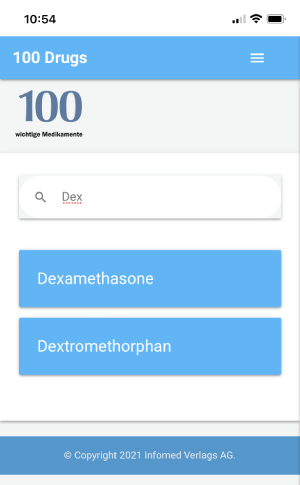
- If you are inside a chapter, you can find the subchapters simply by scrolling down the page or you can jump directly to the subchapter within the drug using the page navigation. To do this, click on the icon at the top right:

Page navigation will then slide in from the left: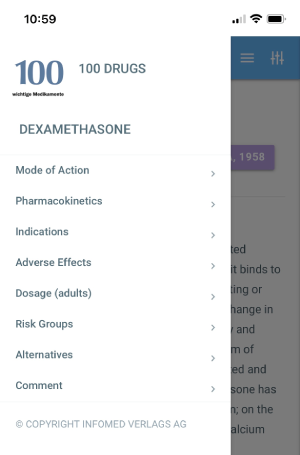
- You can navigate directly from one chapter to another by opening the hamburger navigation (the second icon in the top right corner):

This navigation panel will slide in from the right and here you can filter the index, just like on the entry page: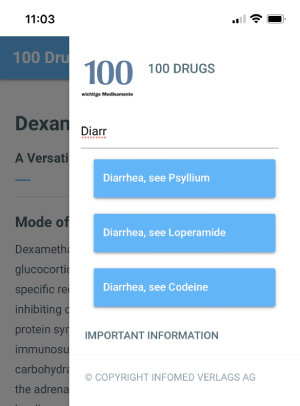
App Installation on the iPad
- Open Safari on your iPad and go to the start page of "100 Drugs":
https://www.infomed.ch/100m_index_en.php - If you are not logged in yet, log in here with your infomed.ch username.
You can now use the web version of "100 important drugs" in your browser.
From here you can also install the app on your iPad. - To install the app, click on the share icon located next to the address field of the Safari browser:

After that, click on the "Add to Home Screen" icon: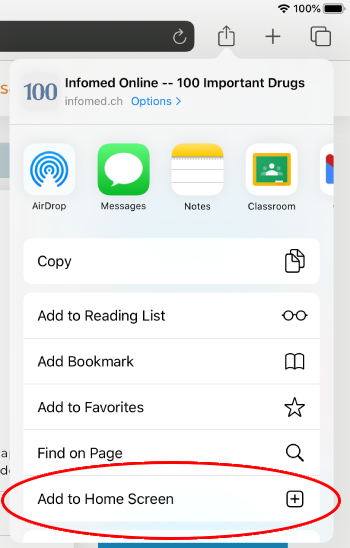
- The app icon looks like this:
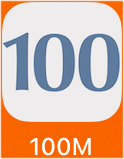
- You can now open the app on your iPad at any time without having to log in. You can reach all 100 chapters via the index on the entry page. Simply type a keyword into the search field and click on the corresponding blue area:
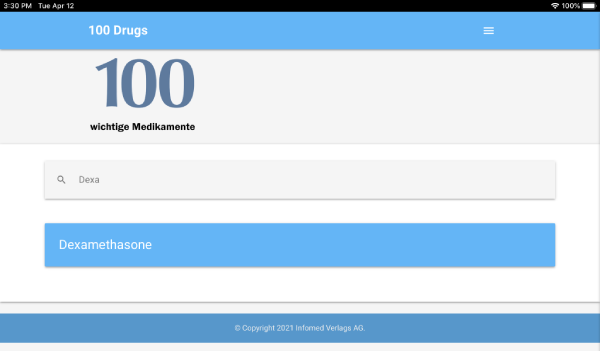
- When you are in a chapter, you can find the subchapters simply by scrolling down the page or you can jump directly to the subchapter within the drug using the page navigation. To do this, click on the icon in the top right corner:

The page navigation will then slide in from the left: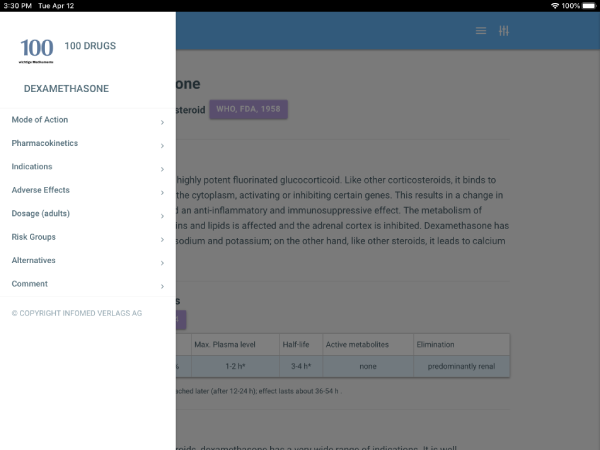
- You can navigate directly to another chapter from any chapter by opening the hamburger navigation (the second icon on the top right):

Here you can filter the index, just like on the entry page: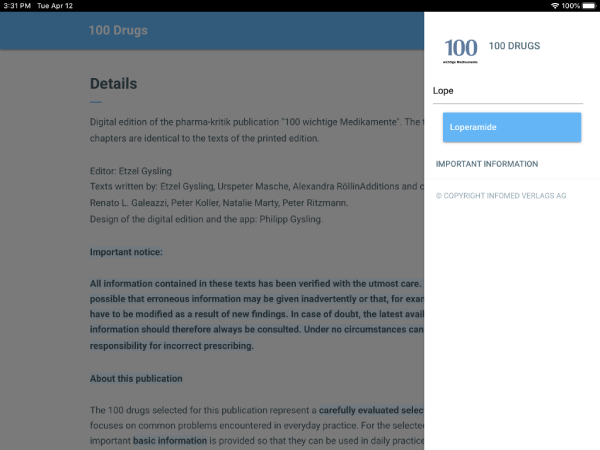
App Installation on an Android Mobile
- On your Google Phone, open Chrome and go to the start page of "100 Drugs":
https://www.infomed.ch/100m_index_en.php - Log in with your infomed username.
- Click on the purple "Install 100 Drugs as an App" button.
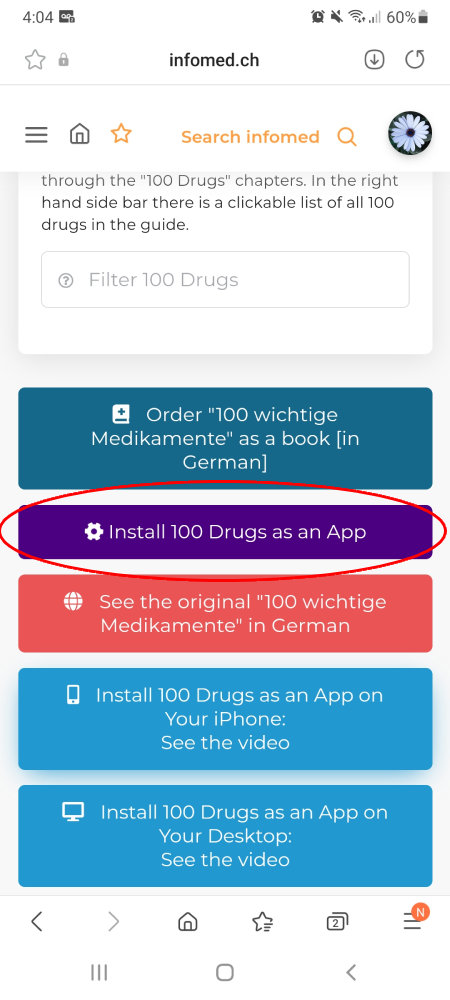
(Alternatively, you can install the app via Chrome Menu, click on "Add to Home Screen" there). - Confirm your choice.
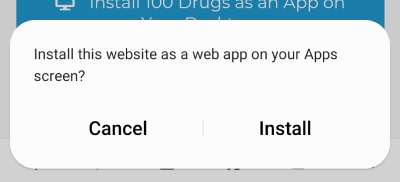
- After confirmation, the app will appear on your homescreen. You can now open "100 Drugs" directly with this icon (browser no longer needed) and you don't have to log in either
App Installation on the Desktop (through Chrome)
- Open Chrome and go to the start page of "100 Drugs":
https://www.infomed.ch/100m_index_en.php - If you are not logged in yet, log in here with your infomed.ch username. After logging in, you can use the web version of "100 Drugs" in your browser.
From here on you can also install "100 Drugs" as an app on your desktop. - You have three different ways to install the app in Chrome:
- Use the purple install button you see on the right:

- Or click on the install icon in the address field:
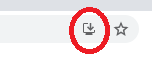
- Or install the app via Chrome menu:
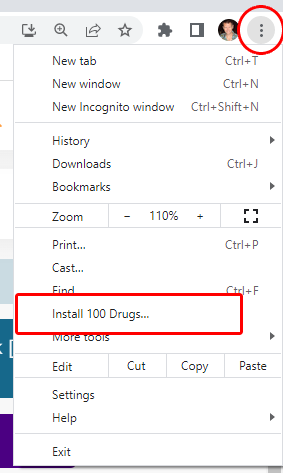
- In all cases, you need to confirm your choice:
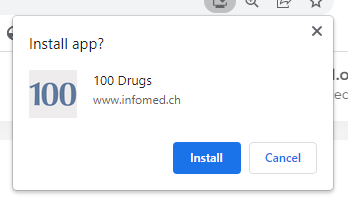
- After confirmation, the app will open in a new window on your computer, and you will find a new icon on the desktop.
- You can now open "100 Drugs" directly with this icon (browser no longer needed) and you don't have to log in either.
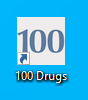
App Installation on the Desktop (through MS Edge)
- Open Edge and go to the start page of "100 Drugs":
https://www.infomed.ch/100m_index_en.php - If you are not already logged in, log in here with your infomed.ch username. After logging in you can use the web version of "100 Drugs" in your browser.
From here on, you can also install "100 Drugs" as an app on your desktop. - You have three different ways to install the app in Edge:
- Use the purple install button you see on the right:
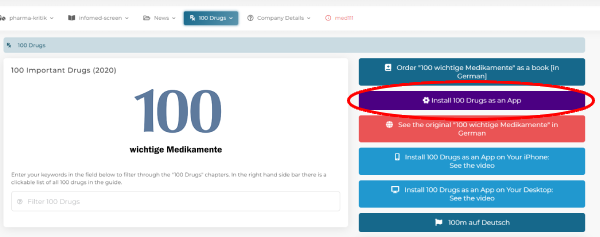
- Or click the plus sign in the address field:
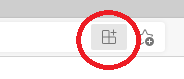
- Or install the app via Edge menu:
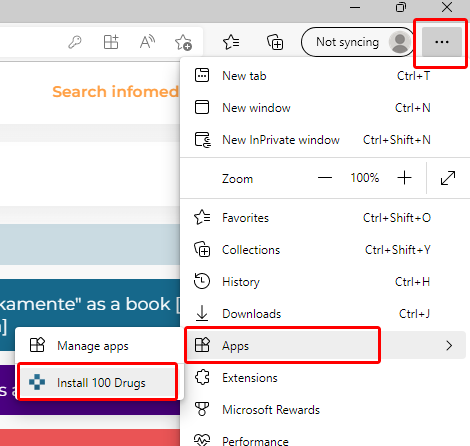
- In all cases, you need to confirm your choice:
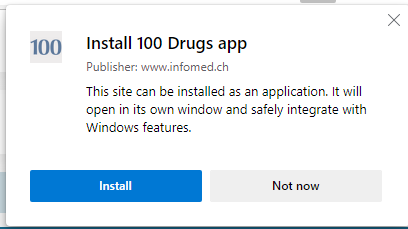
- After confirmation, the app will open in a new window on your computer, and you will find a new app in your Windows menu:

- You can now open "100 Drugs" directly with this icon (browser no longer needed) and you don't need to log in either. You can also drag the app directly to your desktop.